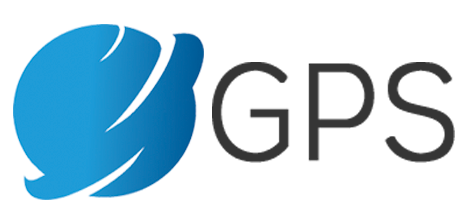Categories
Introduction: Explanation Video
Step 1: Application
Step 2: Choose an Agent Support Plan
Step 3: Online Interview & Orientation
Step 4: Voice Assessment Tutorial
Step 5: Create Gmail Account
Step 6: Create Arise Account
Step 7: Sign Non-Disclosure Agreement
Step 8: Submit Call Center Info: Prt.1
Step 9: Submit Call Center Info: Prt.2
Step 10: Select Client Opportunity - Start Now
Step 11: Navigate Available Work Opportunities
Step 12 - Select a Servicing Opportunity
Step 13: Program Enrollment & Payment Processes
Introduction: Explanation Video
Learn What This Arise Work From Home Network Is About? This Video Done By NBC’s “THE REAL” Explains It Well:
LEARN MORE: Enrollment FAQS
Step 1: Application
Restricted States: California, Connecticut, Massachusetts, Maryland, Oregon, Wisconsin and New York (Due to strict work from home regulations we don’t do business in these States)
Must be U.S. resident and go through 13 Steps.
See faq page for pre-enrollment answers.
1st Phase: Create an account or log in to the website
2nd Phase: Submit your application here globalpresence.solutions/application
If your device does not read the first application form, please try this backup form: globalpresence.solutions/backup-application
Please do not email us a resume.
3rd Phase: Watch the video & choose an Agent Support Plan. Monies are deducted when you begin to be paid.
4th Phase: If you already submitted an application and received an email, text or automated phone confirmation from Global Presence please move to Step 3. Thank you!
For help see documentation, forums or submit a support ticket.
Step 2: Choose an Agent Support Plan
- Watch the video and choose an Agent Support Plan. Monies are deducted when you begin to be paid.
- Contact us by submitting a support ticket if you have not received a confirmation of your application from GPS by email, text or automated phone call within 1 hour after applying.
- We recommend if you have AOL, YAHOO or HOTMAIL to create a GMAIL email account and resubmit an application if you repeatedly don’t get a response from GPS/ARISE.
- Please check your spam for an email sent to you by Global Presence Solutions. Please add our emails to your contacts (noreply@globalpresence.solutions). Please do not email us for support, rather submit a support ticket here: https://globalpresence.solutions/help.
Step 3: Online Interview & Orientation
- LINK: Interview & Orientation
- DIRECT URL: globalpresence.solutions/interview
- If your device does not read the first interview/orientation form, please try this backup form: globalpresence.solutions/backup-interview
- If you have not already, please create an account on our website
- For help see documentation, forums or submit a support ticket.
Step 4: Voice Assessment Tutorial
- LINK: Voice Assessment Tutorial.
- DIRECT LINK URL: globalpresence.solutions/voice
- For help see documentation, forums or submit a support ticket.
Step 5: Create Gmail Account
As a Customer Support Professional, you will be getting a lot of emails from GPS and Arise. To ensure you receive emails with no disruptions we recommend creating a Gmail account specifically for your virtual call center business. After you create that Gmail account please fill out the GPS Email Update Form so we can add to our records too.
NEVER, EVER, EVER DELETE GPS/ARISE related email! Keep a paper/digital record of everything. You may need it for legal, financial or scheduling reasons later. That is another reason to have separate GPS/Arise related email.
Follow These Steps:
- ESSENTIAL: Create your Gmail account. Link: www.google.com/gmail/about
- ESSENTIAL: Fill out our Email Update Form. Link: globalpresence.solutions/email-update
- OPTIONAL: Set up forwarding to your personal email so you do not miss any company emails: Watch tutorial: www.youtu.be/QvpvwtG-e6I
- OPTIONAL: Set up Gmail for your Outlook, iPhone or Android.
- For help see documentation, forums or submit a support ticket.
Step 6: Create Arise Account
- Go to the Arise Registration Page
- DIRECT LINK URL: https://partnersetup.arise.com
- Select country of residence: We only contract with U.S. workers
- Click boxes for “Is It Ok Partnering With Arise”
- “Create Profile” with username and passcode
- For email please use your new work Gmail.
- Input Contact Information:
- You MUST use the name that is associated with your Driver’s License and Social Security.
- If you have recently been MARRIED or had a NAME CHANGE, you must make sure that your documents have been updated to MATCH your last name before registering.
- Additional information:
- When it asks you in the form: Were you referred to Arise by an Independent Business Owner or current Client Support Professional?
- Click YES. You have three options at this point:
- If you’re not in military or vet, or a current student enters GPS CSP ID (CSP ID: 1485742) our COO’s name will appear Jhael Hakimian.
- If you are a military spouse, veteran, Veteran Spouse or active member or US Armed Forces and want discounts to follow these instructions: Learn about military discounts.
- If you are a student 18 and over actively enrolled and studying towards a degree after high school, for example, college or university students, community colleges, online colleges, vocational schools like technical or automotive institutes, etc: Learn about student discounts.
COMMON ADMISSION ISSUES:
- For help see documentation, forums or submit a support ticket.
Step 7: Sign Non-Disclosure Agreement
Sign Non-Disclosure Agreement.
- Login: https://portal.arise.com
- Sign Non-Disclosure Agreement.
- For help see documentation, forums or submit a support ticket.
* Please disregard the background check portion of the video. The background check is now FREE and no longer taking place at Step 7, but at Step 12 when you enroll in a program. In fact, you do not pay for the certification course until you pass the program/voice assessment. background and drug test. This makes the process easier.
Step 8: Submit Call Center Info: Prt.1
- Login: https://portal.arise.com
- Go to: “Submit Information” and click “Change My Selection”
- Join An Independent Business Vendor already in the Arise Network
- Enter GPS FEIN: 814463549 or IB# 83509. The name should read Global Presence Enterprises LLC.
- Contact us and let us know you completed Step 8 by selecting GPS as your call center. Contact us at by submitting a Help Request here: https://globalpresence.solutions/help
- Thank you and you’re one step closer to joining our team!
Step 9: Submit Call Center Info: Prt.2

- Login: https://portal.arise.com
- Go to “Join a call center on the Arise Platform” and click “Start Now”
- In the “Agreements” section, next to the View and Sign arrow(s), click on “View”
- Read the waiver and if acceptable, click on “I Accept”.
- Contact us and let us know you completed Step 8 by selecting GPS as your call center.
- Contact us and let us know you completed Step 8 by selecting GPS as your call center.
- Contact us at by submitting a Help Request here: https://globalpresence.solutions/help
- Thank you and you’re one step closer to joining our team!
Step 10: Select Client Opportunity - Start Now
Select Client Opportunity – Start Now
Step 11: Navigate Available Work Opportunities
- Watch Step 11 Video. Case-sensitive password: IMPACT – Video will show you how to navigate this section.
- Look for available companies to work for in the Arise portal. Remember new ones open and close every day. So if a company you want to work for is not listed you may have to wait a few days or weeks. You could also start with another company and then join the company you originally wanted when it is available.
- Research the companies we contract with, their expectations and pay rates. Create an account or log in and then click this link to access pay rates www.globalpresence.solutions/pay-rates (See Tutorial)
- As you examine companies in the Arise portal and our pay rates page make sure you understand the terminologies by studying the documents below:
Step 12 - Select a Servicing Opportunity
Watch this Step 12 Video. Password: IMPACT
TASK CHECKLIST:
- See the current company pay rates before choosing a company. Link: https://globalpresence.solutions/pay-rates.
- When you choose your company you will do a program assessment that consists of a voice examination before paying for the certification course. Please review the voice assessment tutorial.
- Please complete program assessments within 24 hours of choosing your program, or you will be removed from the course and have to start the process again if you want to work for that company.
- After you pass program/voice assessments you will have to complete a free background check and drug screening by First Advantage. When you pass a background check and drug screening you will have to pay for your certification course. Arise does not do payment plans on certification course payments.
- Once you pick a program let us know so we can update your status to Step 13. Fill out the Enrollment Update Form
- BACKGROUND CHECKS: NON-US CITIZENS will most likely have to complete another SSA-89 Form and submit the form to First Advantage when requested by email & mail.
- COMMON BACKGROUND ISSUES:
- You will receive email instructions about drug test location near you.
- You will have to complete your Arise Affidavit form before the first class starts. Get affidavit info here.
- You will receive an email a few weeks before class about pre-work and pre-class meetings. Take advantage of these learning sessions. If you cannot access your pre-course work, or your teacher delays in giving you course instructions, DON’T WORRY. Check in with Arise Enrollment Chat Support once a week and make sure there are no technical issues. Let them know you have not received pre-course information and make sure you get a support ticket number. It is vital you maintain a digital record of all communication. Watch this tutorial on the best way to contact Arise Enrollment Chat support: https://globalpresence.solutions/chat (Password: IMPACT)
- This process of certification will take 3 to 6 weeks depending on the company you picked.
- In most cases, you will start making income about 3 weeks into training as you start taking calls.
- Have your internet, computer system, dialpad/headset, and optional headset mic ready for the first day. See Equipment Requirements & Suggestions.
- For most programs, you will need an ASD Software. Wait for your ASD software to be mailed and practice installing it before the first day of class.
- ASD COMMON ISSUES:
- COMMON PAY QUESTIONS:
- Students who are prepared, serious, focused and read all their emails and watch videos do well.
- Don’t be late and absent during the certification course. Login always 5 to 10 minutes before to fix any last minute technical issues. Make the 3 to 6-week certification course an absolute priority. Join the class online wherever you are in the US. Communicate any problems with your teacher A.S.A.P. Arise and the companies they contract with are very strict on time. Their business depends on you faithfully and professionally helping their customers. Don’t take it lightly because it is “Work From Home”. After you get certified and find yourself sick, or with an emergency you can swap intervals, release intervals, or just let Partner Support know through chat that will not be able to work-READ ESSENTIAL CA TUTORIAL. Being absent and notifying Arise will still negatively affect your CA (Commitment Adherence Rate), but it’s better than not communicating with Arise. Not communicating is the worse thing you can do on the Arise Network. If your CA percentage drops really low Arise may not renew your contract after 3 months. If it gets really, really bad they will drop you before the 3-month renewal date. They monitor everything. This tutorial teaches you how to schedule yourself, swap and release hours and what to do if you have power or internet outage.
- VACATION POLICY & REQUEST PROCEDURE: If you need to take a vacation this tutorial will guide you.
- Be sure to download/install Microsoft Security Essentials and remove any security programs that are not approved by Arise
- Please read our Drop Course Policy
- For help see documentation, forums or submit a support ticket.
Step 13: Program Enrollment & Payment Processes
- Fill out the Enrollment Update Form if you forgot at Step 12.
- After you complete your certification course you will still be on probation for 60 to 90 days called “Certification SOW”. During this period there may be some incentives that you’re not entitled too. You will have Arise performance facilitators who operate as coaches guiding you closely.
- Learn how to use the CSP work scheduling app (Starmatic).
- Read all your emails and stay engaged.
- For technical issues, or issues related to enrollment of a certification course reach out to Arise Chat Support. Watch this tutorial on best way to contact Arise Chat support: www.globalpresence.solutions/chat (Password: IMPACT)
- Ask questions to GPS your IBO please research documentation, forums or submit a support ticket.
- Certification course issues reach out to your teachers and pf (performance facilitator).
- When you get to Step 13 please sign your Independent Contract Agreement & W-9 Request Form.
- Mid-way through Step 13 certification course when you receive your SOW (Statement of Work Agreement) from Arise you will get an email requesting that you complete your Direct Deposit Request & Verification Form.
- If you have any questions concerning payments submit a support ticket or set up an appointment to meet with us. Your personal appointment limits are based on your IBO Support Plan.
Find the talent needed to get your business growing.
Advertise your jobs to millions of monthly users and search 15.8 million CVs